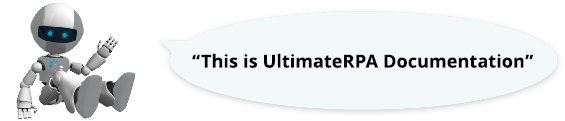
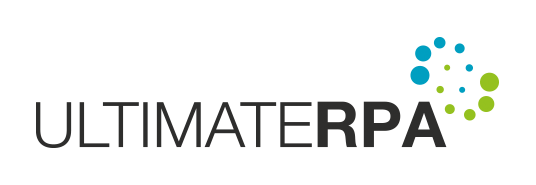
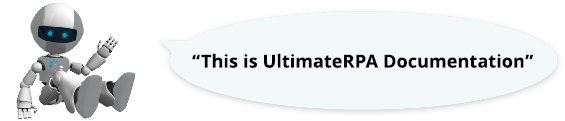
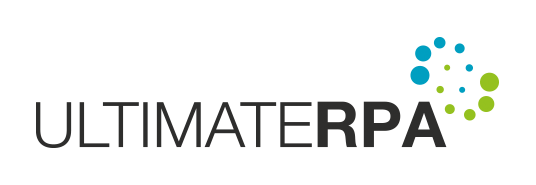
PyScripter is a professional and easy-to-use development environment for the Python programming language that lets you run a written script. PyScripter can be used to develop and debug a robotic script. However, you are also free to use other applications to develop robotic scripts.
Use the PyScripter.exe file in the UltimateRPA Tools directory to run the PyScripter development environment included in the UltimateRPA toolkit.
A Python script that has already been created can be opened by using the File menu button and selecting Open.
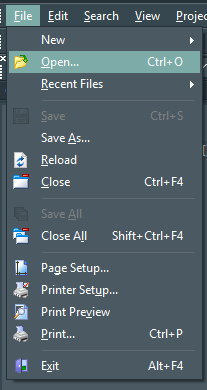
In the newly opened window, select the required .py file containing the Python script.
If you have opened the script and want to run the robot, simply press ALT + F9 or select Run from the menu and then the External Run option.
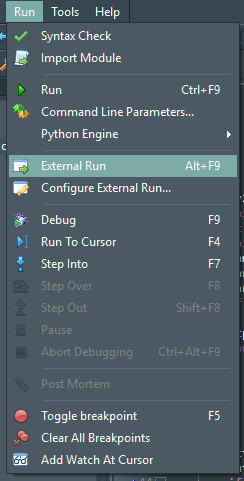
After the robot has been run, you can see its current operation, or the result of the running script, at the bottom of the Output window. If the script has reached the end correctly, the following final ExitCode is displayed: 00000000.
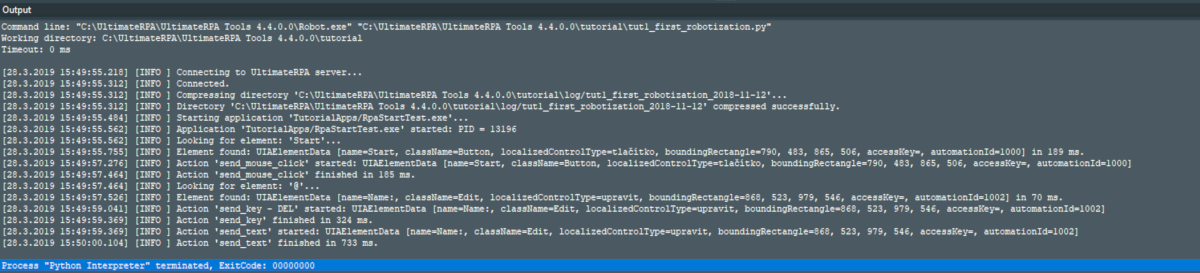
If an error occurs, a classic Python standard error listing is displayed.

If the robot ends up in a loop or needs to be closed prematurely, right-click the Output window where the robot activity is listed, select Running Process and then Terminate. Alternatively, you can press CTRL + ALT + T to stop the running robot.
