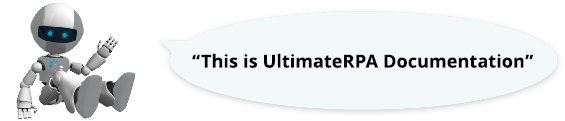
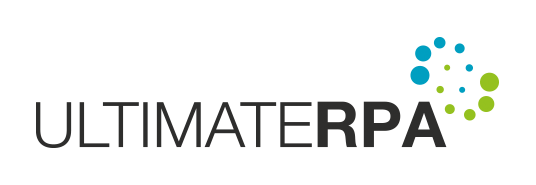
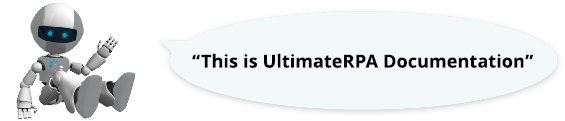
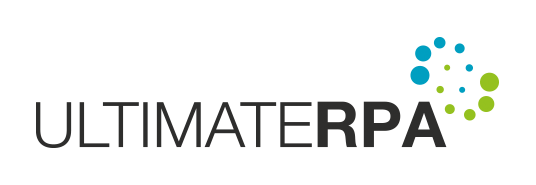
UltimateRPA Robot is a software robot that allows you to simulate real user activity in a Microsoft Windows environment. UltimateRPA Robot's fundamental principle is based on the performance of user activities over any application in a Python robotic script using its main urpa.py module, the interface of which is documented in the Doc*.* directory. UltimateRPA Robot with a robotic script is automatically run by UltimateRPA Scheduler, which allows you to define the timeframes in which UltimateRPA Robot with a robotic script is to be run.
UltimateRPA Robot is designed for operating systems Microsoft Windows 7 (NT 6.1) through Microsoft Windows 10 (NT 10.0). To run UltimateRPA Robot correctly, you need to place the following files in a common directory.
| File | Detailed information |
|---|---|
| Robot.exe | UltimateRPA Robot executable file |
| license.lic | File with license to run UltimateRPA Robot |
| python37.dll | Main Python library |
| python37\*.* | Python libraries release 3.7.0 |
| libs\urpa.py | Module for robotic control of applications |
| Doc\*.* | urpa.py module interface documentation |
| KeybLayoutTranslate\*.* | Definitions of transformations in the simulation of text writing in a robotic application |
You may obtain the UltimateRPA license free of charge for non-commercial use, or for testing whether the tools meet your expectations and then switch to a license for commercial use.
Both the commercial and non-commercial licenses are issued for one year and offer the same tools, features and documentation. You can run dozens of robotic processes on one computer with a single license.
If you opt for a non-commercial license, whenever you start up tools the license is validated against our license server. This is not the case with a commercial license.
A commercial license is limited to the one end device on which it is run, regardless of the number of robotic automation executed.
There is no limit to the number of end devices covered by a non-commercial license.
The full text of the General Terms and Conditions can be found in General_terms_and_conditions.rtf, in the directory where Robot.exe is located.
To create larger robotic scripts, we recommend using a Python development environment. Use the PyScripter.exe file to run the PyScripter development environment included in the UltimateRPA toolkit. Other recommended environments are listed in the table below.
| IDE | Download link |
|---|---|
| Visual Studio Code | https://code.visualstudio.com |
| PyCharm | http://www.jetbrains.com/pycharm |
| Atom | https://atom.io |
| Vim | http://www.vim.org |
The core of UltimateRPA Robot comprises Python classes and interfaces embedded in the Robot.exe file, specifically in its urpa.py module. To create and debug the robotic script, use UltimateRPA Inspector and the urpa.py module class and interface documentation – see Documentation.exe. Defining real-user one-step simulation in the robotic script requires two stages, i.e. identify the GUI status required for the robotic application, and then simulate user interaction over the GUI element searched for in the robotic application. Recommendations for the creation of robotic scripts can be found in the UltimateRPA Inspector user documentation.
A robotic script, i.e. a script containing the import urpa directive, created in any of the above environments may be played back for debugging purposes directly in the development environment and tested for correct behavior. UltimateRPA Scheduler is used to automate the playback of the robotic script that is being debugged at pre-defined intervals. For the one-off playback of a robotic script, the robotic script to be debugged is passed as a parameter to Robot.exe, e.g. "Robot.exe Drive:\\Path\\Script.py". When defining a task in the UltimateRPA Scheduler scheduling script, only the path to the robotic script is provided. UltimateRPA Scheduler has a built-in default-configured option to run Robot.exe for each task and thus passing the script file path to the Robot.exe.
During robotic script playback, output log files are created with processing information. Output log files are created in the ".\\log\\script_name_YYYY_MM_DD\\" directory located in the same directory as the robotic script file. The "YYYY_MM_DD" string is the current date when robotic script playback is run. To create output files, the user running UltimateRPA Robot should have the right to write to the directory where the robotic script file is located. The output log file name, which contains basic robotic script playback information, is the same as the robotic script name and has the extension ".log". The output log file name, which contains information about searches for a robotic application's GUI elements during robotic script playback, has the same name as that of the robotic script appended with "_win_obj" and has the extension ".log".